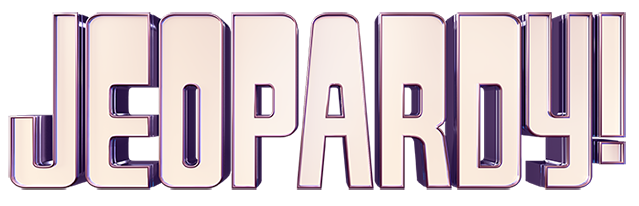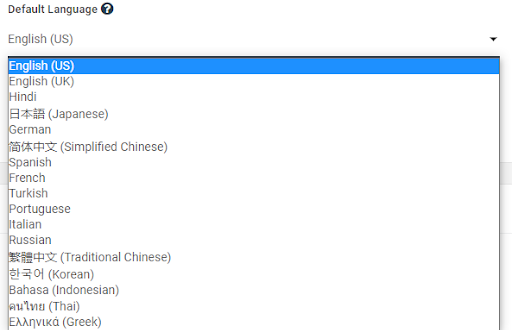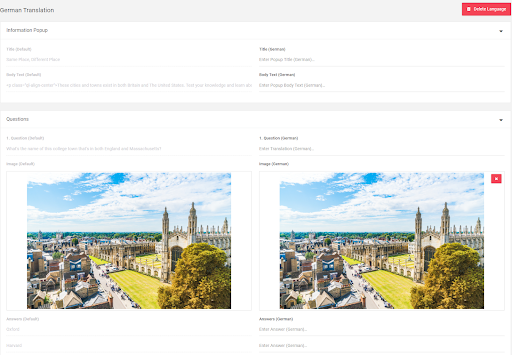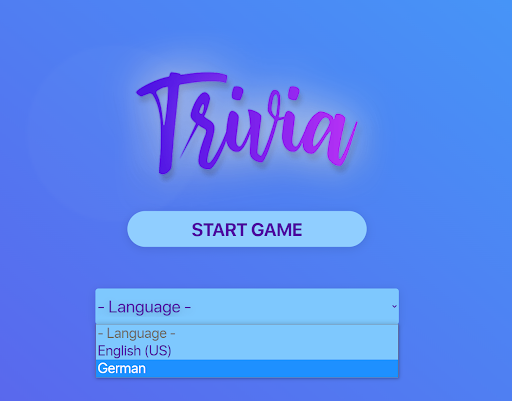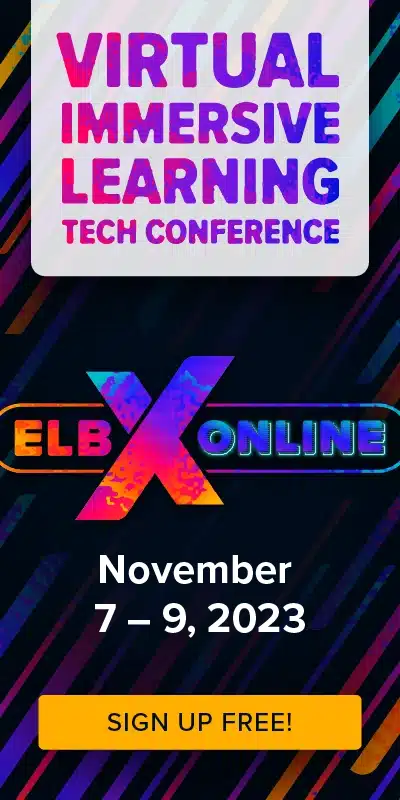Engaging learners in different cultures and languages is a necessity. The Training Arcade has tools to help translate your games into 20 different languages so you can engage your learners on a global scale.
Important note: The Training Arcade translates the game directions and mechanics. It does not translate the material you’ve created, yet! Though it’s not foolproof, Google Translate is a pretty good tool for quickly translating materials into numerous different languages.
What games can I translate?
You can add translations to Detective, Jump, Match, Recall, Scenarios, Scramble, Sort-It, Trivia, and JEOPARDY!®. The only game you can’t translate – for the moment – is our newest addition, Wheel of Fortune®. These games can be localized into seventeen different languages and there are two ways to handle translations.
What Languages are available for translation?
We are adding languages all the time! At the moment, our games support:
- Bahasa
- Chinese (Traditional)
- Chinese (Simplified)
- English (US)
- English (UK)
- French
- German
- Greek
- Hindi
- Italian
- Japanese
- Korean
- Portuguese
- Russian
- Spanish
- Thai
- Turkish
- Czech
- Polish
- Dutch
Changing the Default Language for a Game
This step is as easy as pie and is best if you want your game to be in one set language.
- Login to The Training Arcade admin portal
- On the Games page, search or sort for the game you’d like to translate
- Click “Edit Game” on the side menu,
- Under game information find the dropdown under “Default Language”
- Select the language you would like to add from the drop-down menu
That’s it! Now, the directions and interface for the game will be set in the language you chose. Players do not have an option to choose the language when playing a game, we’ll get to that in a moment. This is best if you know all your learners or event attendees will be primarily speaking one language.
Adding Multiple Languages to a Single Game
If you want your learners to be able to choose which language they use, the following process is likely the best.
- Login to The Training Arcade admin portal
- On the Games page, search or sort for the game you’d like to translate
- Click “Edit Game” on the side menu, and then “Translations” at the top of the page
- Select the language you would like to add from the drop-down menu
- Now you’ll see all of your current game content on the left with spaces for your translated content on the right. You even have the option to upload different images if applicable.
When you are finished filling in your translated content, don’t forget to click “Save”!
Now, when your learners start the game, they will be presented with options for the language you’ve translated the game into.
Download a Translation Template
If you’re looking to translate your game into many different languages, there’s another method that may be easier for you.
NOTE: translation templates are unavailable for Detective, JEOPARDY!, and Wheel of Fortune, for now.
- Locate the game you want to translate and click “Edit Game” on the side menu.
- Click “Translations” at the top of the page.
- Then click “Translation Template” and then “Download Translation File.”

You can use this file to translate your content into multiple languages and then reupload it into your game. Doing so on a spreadsheet may seem less fun, but from a user perspective, it will save you tons of time and energy.
Simply fill in the translations in the columns associated with the respective languages you want and save the file. Then, in the same place you downloaded the template, click “Upload Template File” and then Save.
Sharing your Translated Game
Once any game has multiple languages you can send the same game link out to all learners. On the opening screen, they will be able to pick their local languages from a drop-down menu, and then the game will automatically switch to the language of their choice.
Sharing and translating games is a piece of cake with The Training Arcade. Go forth and engage your learners in multiple languages and take your training global.
Want to give it a try? Schedule a quick demo here and start building training games today with your free 14-day trial!