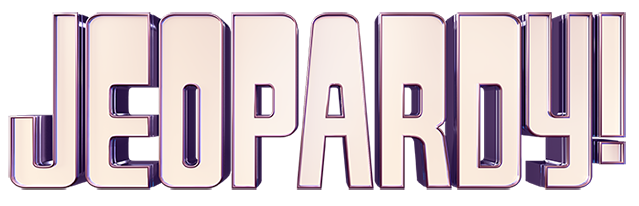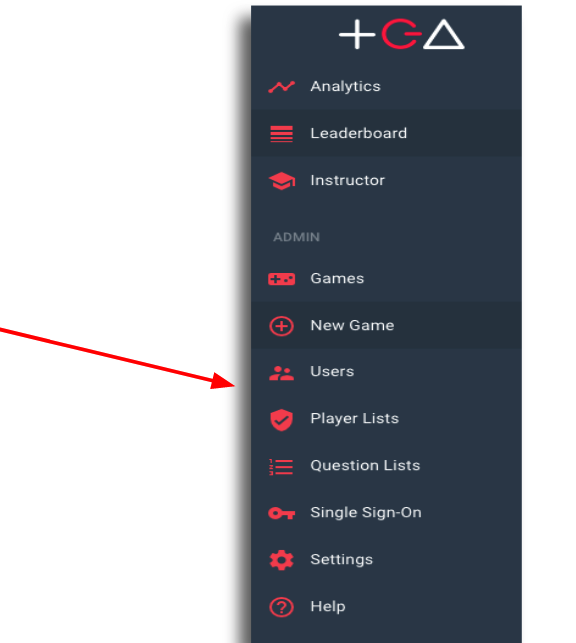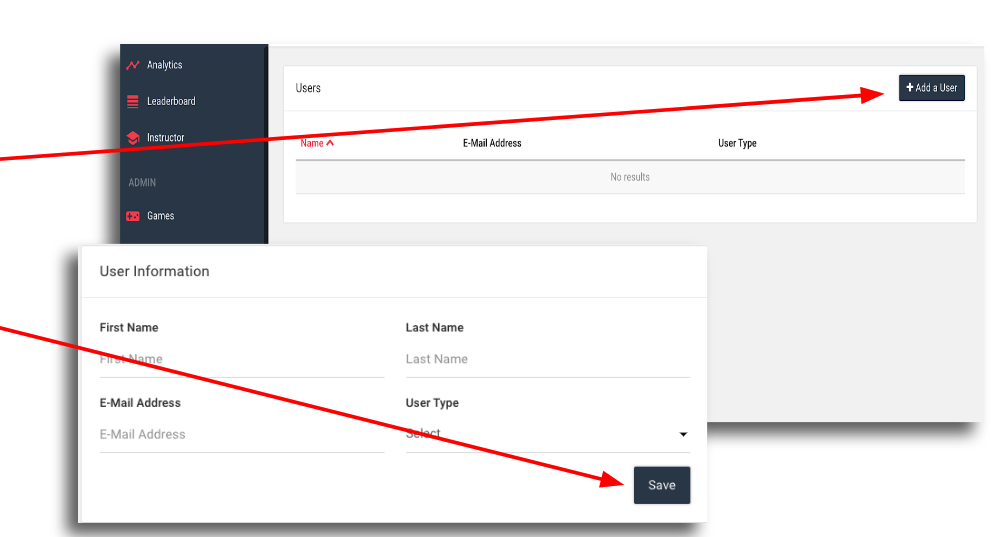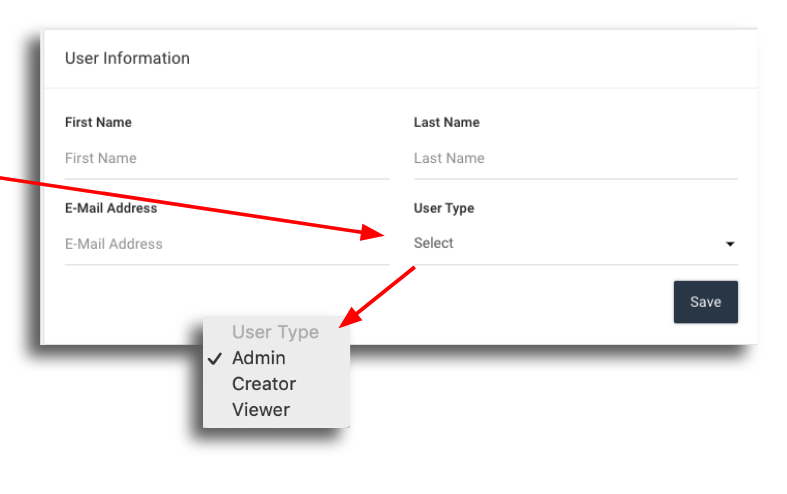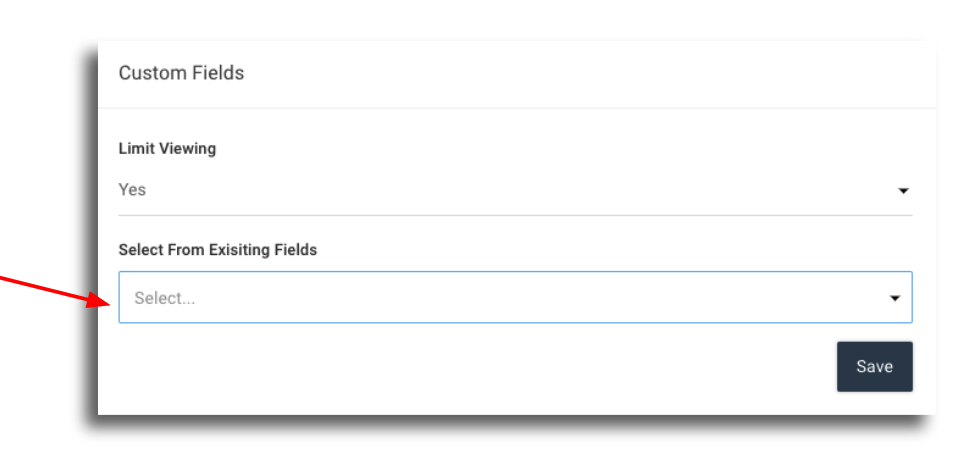How do I add a user?
Step 1: Click on ‘Users’ on the admin dashboard
Step 2: Click on ‘Add a User’ in the top right corner of the screen. Complete all fields in the popup box. Then click ‘save’.
The new user will receive an email inviting them to register with your subdomain. If the user does not receive the email, have them check spam. Also, confirm the subdomain address is whitelisted with the company IT dept.
To resend the invite remove and re-add the user.
Step 3: Select a ‘User Type’ for the person being added.
Admin – Full access rights to the platform
Creator – Game creator rights
Viewer – Can play games, view analytics and leaderboard
Custom fields:
Use this field when utilizing custom registration fields and when limiting viewer attributes. Existing fields will populate as they are created via registration.