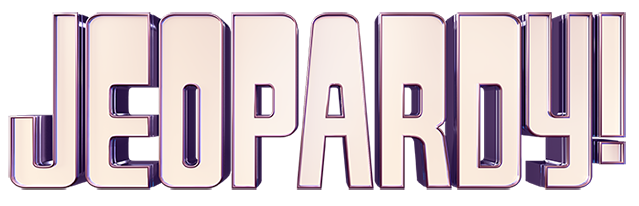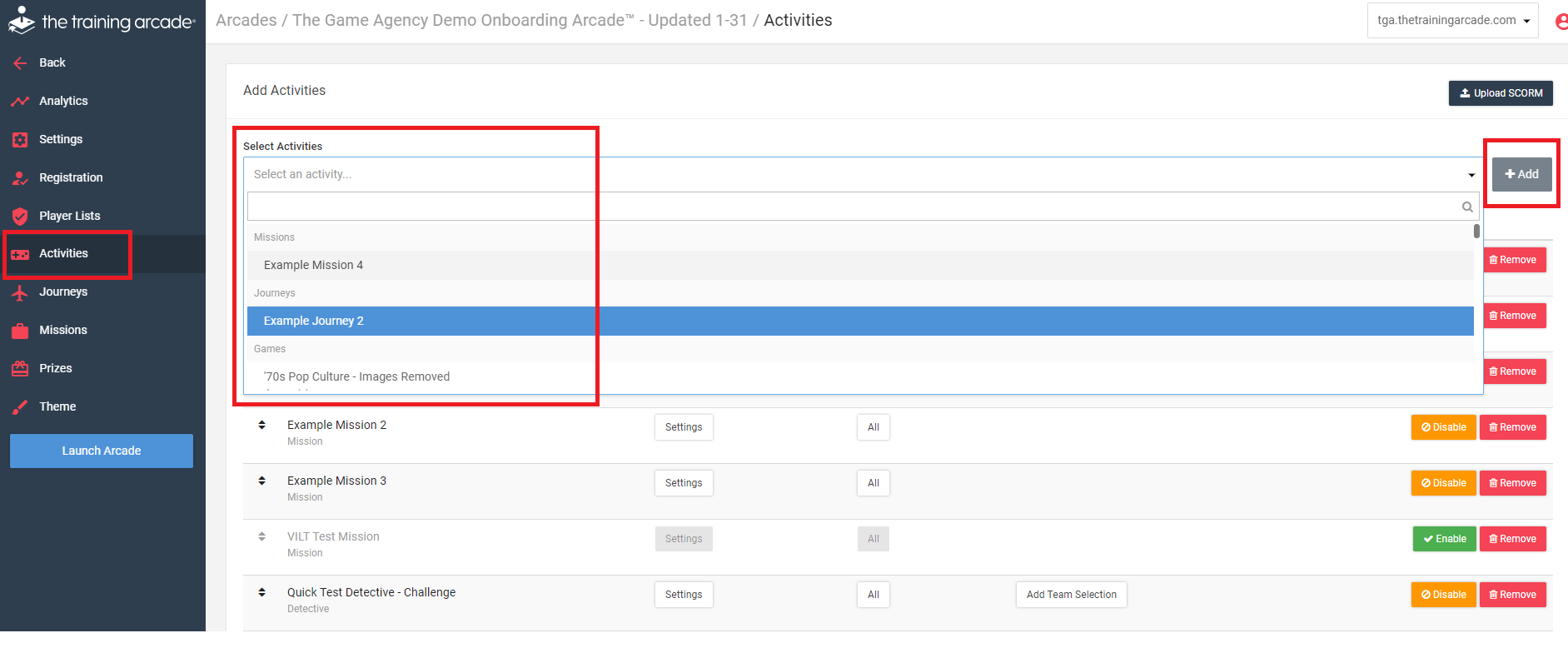How can I see a Journey that I created?
Once you have created and saved your Journey, you will need to add it to the Activities list for the Arcade. Please see the steps and reference screen below.
1. Create & save your Journey.
2. Click on the Activities tab.
3. Click in the “Select an activity” field. A list of available Games, Journeys & Missions will appear. (see screen below)
4. Click on the Journey you wish to include. It will then be listed in the “Select an activity” field.
5. Click the “+Add” button on the right of that field. (see screen below)
6. It will then appear at the top of the Activity list.
7. Click the “Save” button in the lower right corner.
8. It should now appear in your Arcade when you login.