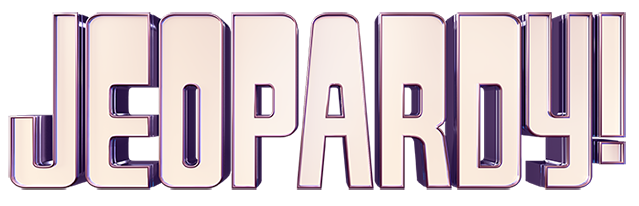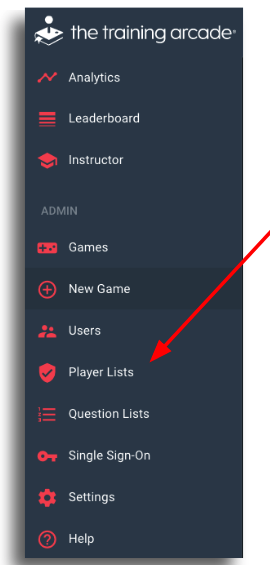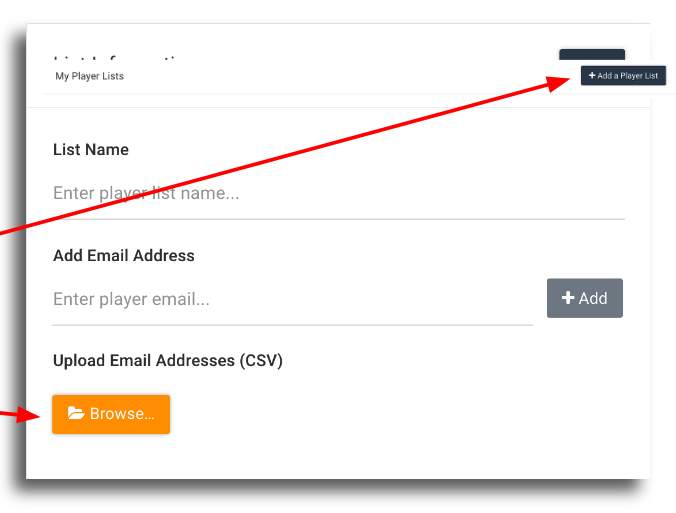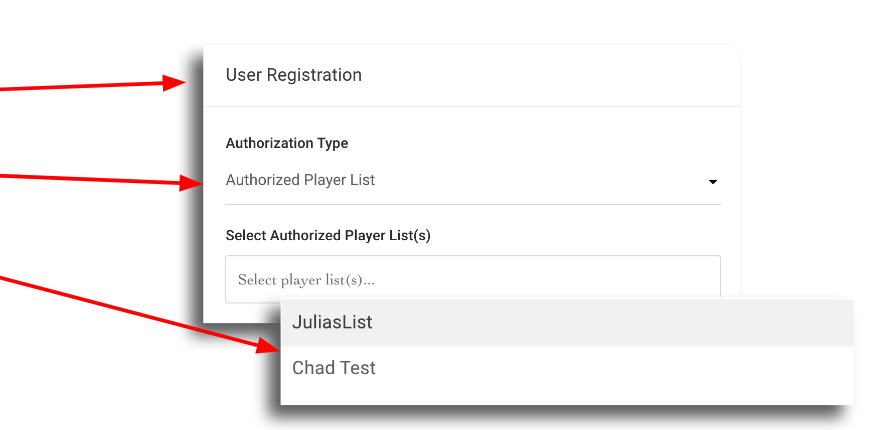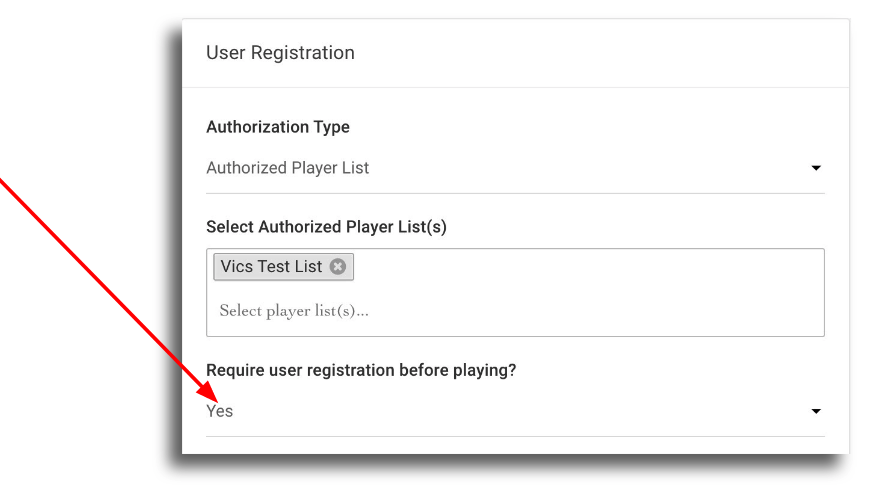How do I create a Player List?
To create a new “Authorized Player List” click on “Player Lists” in the CMS.
Click “Add a Player List“. Enter a “List Name” and “Add Email Addresses” either by manual entry or by uploading a CSV file.
To add an “Authorized Player List” to your game, return to the Game Info tab and move to the “User Registration” section.
Click the “Authorization Type” and choose “Authorized Player List” and choose the desired list from the dropdown.
Only players on the list will have access to the game. More players can be added manually, click “Add Email Address” and click “Save“.
Players can be removed at any time, by clicking “Remove“.
Once the Player List has been added, next turn on registration and require email.
Once a player with an email address included in the Player List attempts to access the game, they will automatically be given access.
Then prompted to enter the registration details. Creators can use as many or as few fields, but email is a requirement.
Once this step has been completed, they can play the game.