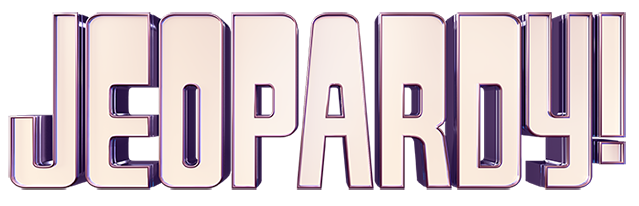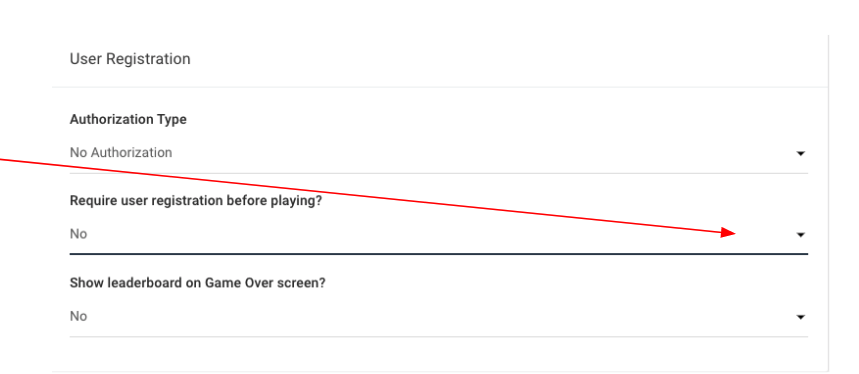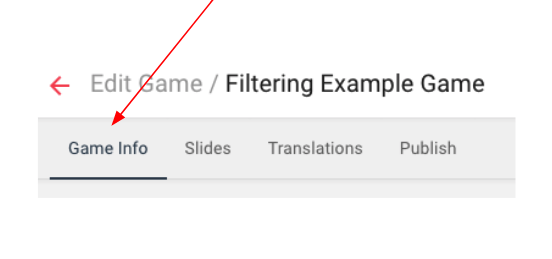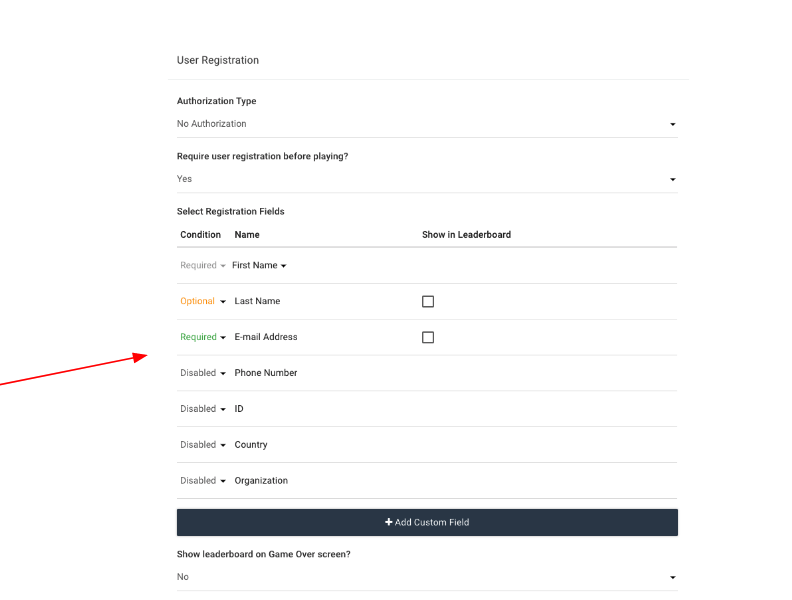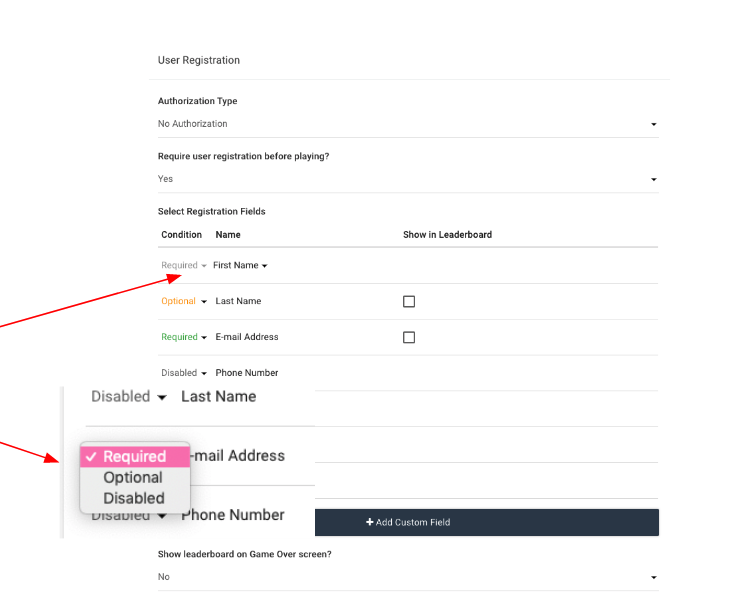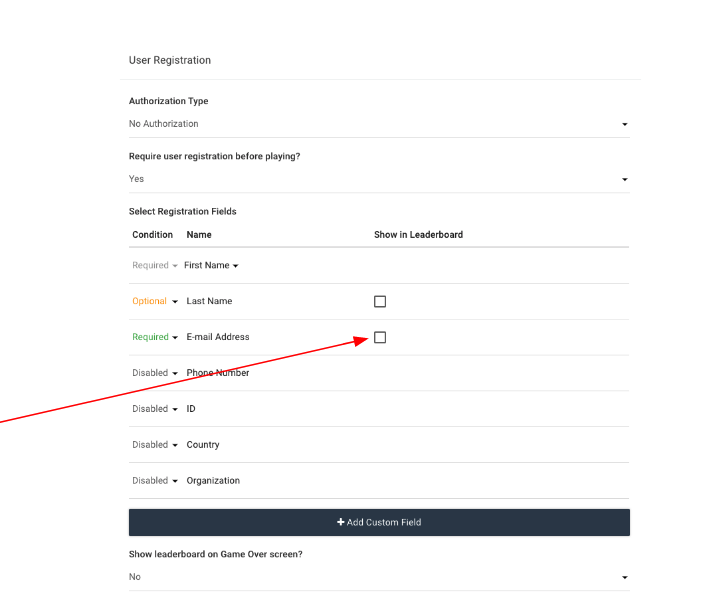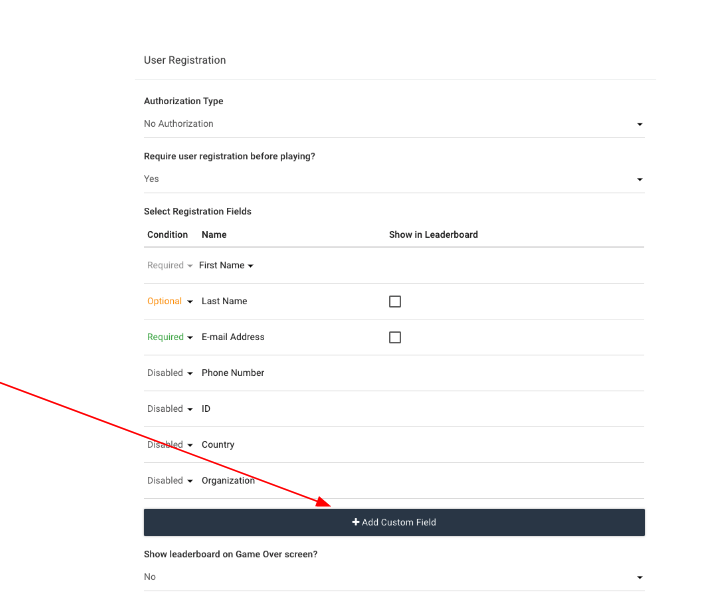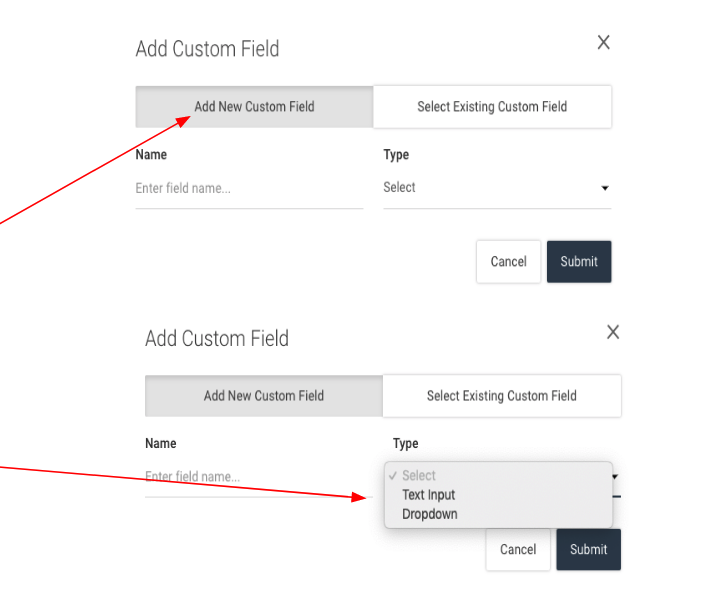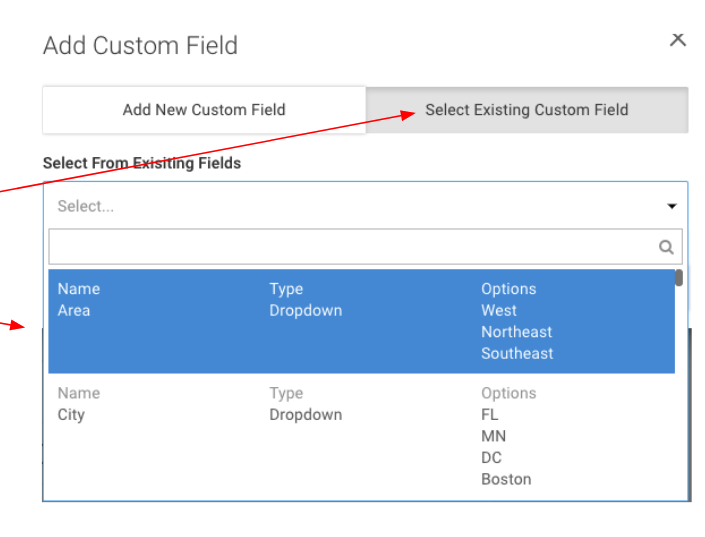How do I setup Registration?
Step 1: Create a Game
- Choose “New Game” from the main menu
Step 2: From the “Game Info” tab
- Turn on registration
Step 3: Viewing Leaderboard Field Options
- Once registration is turned on, a set of new options will open
-
- Enter the details you wish to be displayed on your leaderboard
-
Step 4: Set-up standard registration fields
- First name or initials is required when a leaderboard is in use
- All other fields can “Optional” “Required” or “Disabled” based on the data you would like to collect from the players
Step 4a: Set-up standard registration fields
- Required field will, by default, be included on the leaderboard
- Check box for any additional fields you would like added to the leaderboard view
-
- Only 2 max additional fields are available
-
Step 5: Set-up Custom registration fields
- Click “add new custom field“
Step 6: Adding a New Custom Field
- Click on “Add New Custom Field“
- Enter “Field Name“
- Enter “Type”
-
- Dropdown allows player to pick a preselected field
- Text Entry allows a player to enter their own data
-
Step 7: Selecting an Existing Custom Field
- Click on “Select Existing Custom Field“
- From dropdown choose the appropriate previously created option
- Click “Submit”
-
- The field will now be added to the registration, you can also choose to add this field to the leaderboard
-