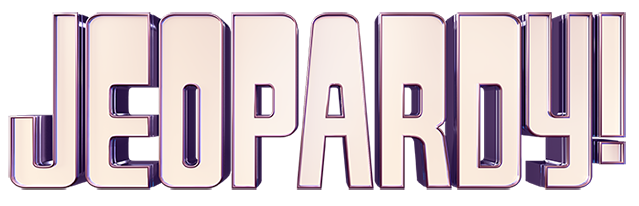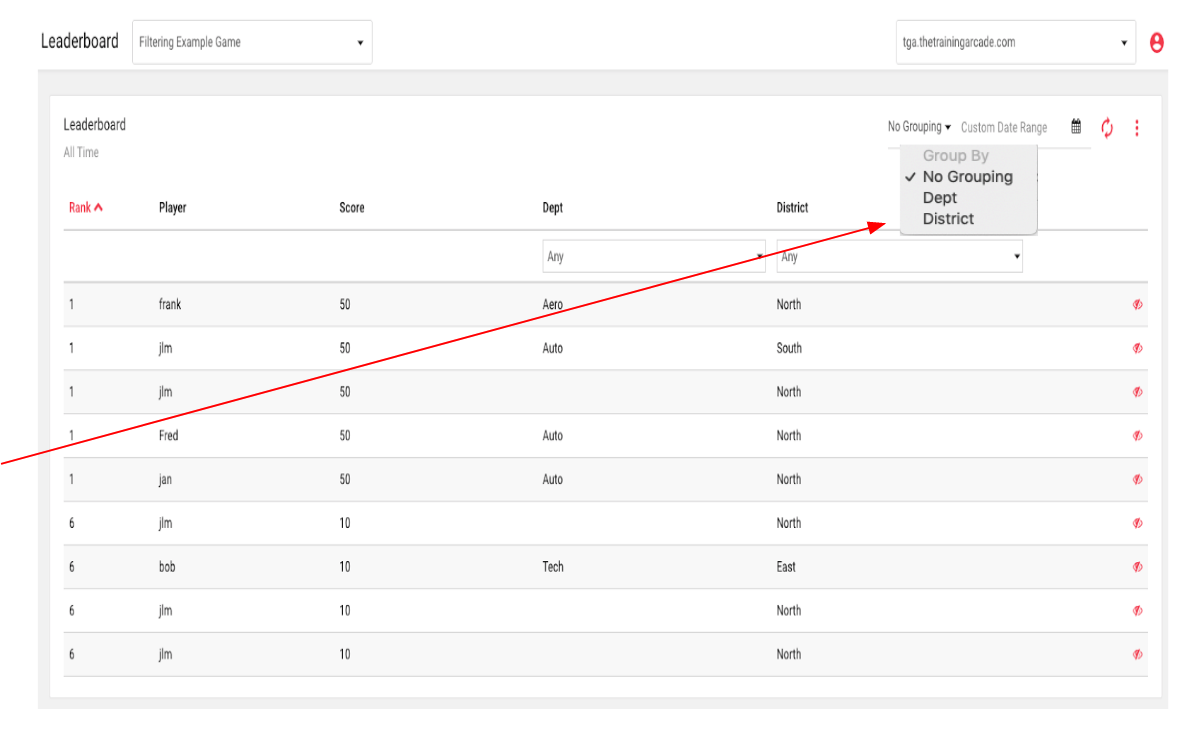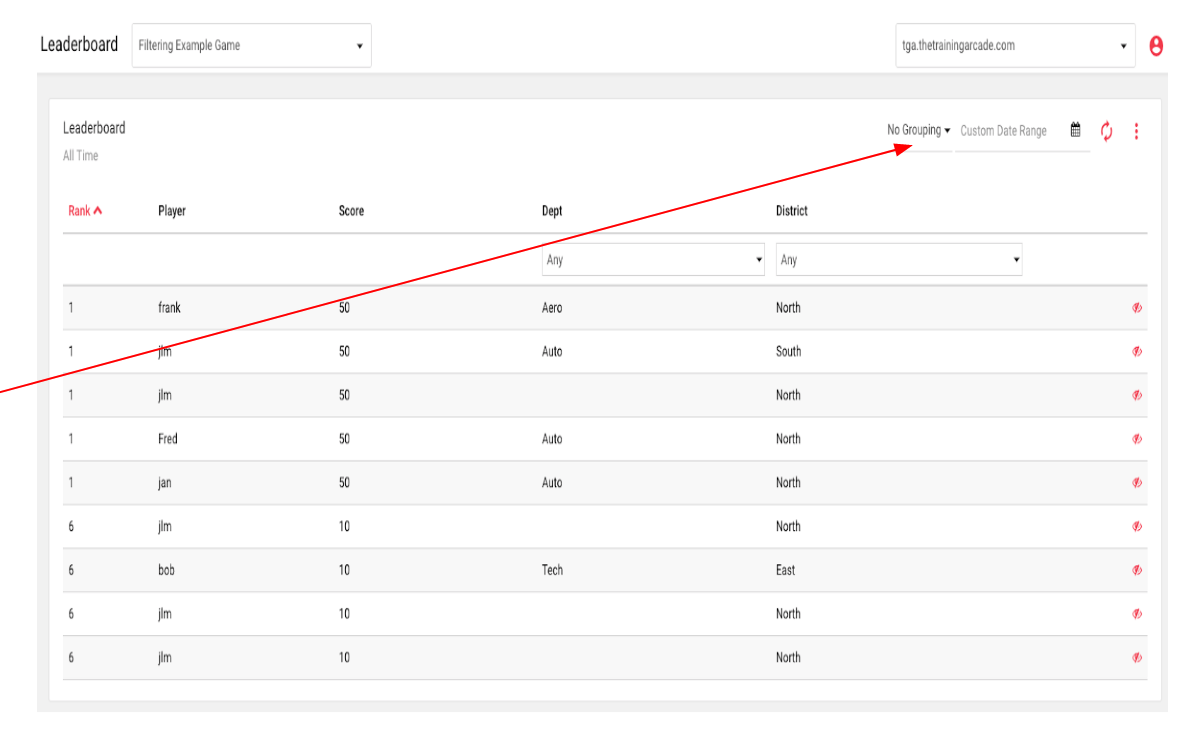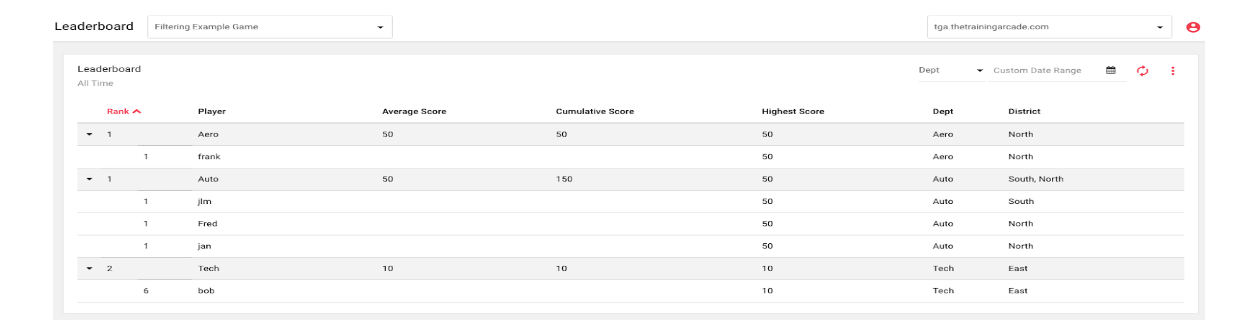How do I view the Leaderboard in a group view?
Adding a “Group View”
- When viewing a leaderboard in a “Group View” the leaderboard will be presented utilizing fields added during the registration setup
- The “Group View” is defined when accessing this field
Below are examples of the leaderboard when applying the grouping.
Example 1:
On this leaderboard “Dept” and “District” added as KPI for the game. This is the “No Grouping” view. This view shows all the player stats in “Score” order.
Example 2:
In this leaderboard a “Group View” for “Dept” has been assigned.
The view now shows the leaderboard rank by “Dept“. By clicking on the arrow the line will expand to show the player stats within the “Dept” they are assigned to.
Example 3:
Expanded view of the players within each “Dept”.
There are now new scoring views available:
- Average Score (All scores/players in group)
- Cumulative Score (All scores or all players combined)
- Highest Score (Achieved by player within the defined group)