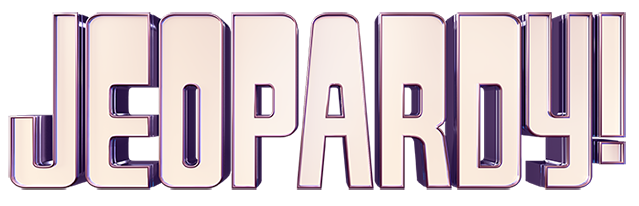-
General Admin16
-
Building Your Game20
-
Analytics7
-
Compatibility and Integrations12
-
Data, Security, and Privacy Policy9
-
Arcades™25
-
JEOPARDY!®17
-
Jump6
-
Scenarios6
-
Trivia8
-
Trivia Virtual Instructor-Led Mode (VILT)4
-
Sort-It5
-
Scramble5
-
Recall6
-
Match6
-
Detective4
-
Translations1
-
New User Information15
-
Custom Branding Opportunities9
-
Registration and Leaderboard7
-
Resellers/Publishers3
-
JEOPARDY!® Virtual Instructor-Led Mode (VILT)21
Using Microsoft Azure Single Sign On (SSO) with The Training Arcade®
|
As many of you already know, games and Arcades™ built using The Training Arcade® can be published in a variety of ways, including embedding them into your authored courses as web objects and deploying them to your Learning Management System (LMS) using a SCORM package. When using these publishing methods, the games and Arcades are accessed by your learners via an iFrame in your course or LMS. In addition to these various publishing methods, The Training Arcade supports many registration methods. Access by players to the games and Arcades can be gated by using our built-in registration platform, uploading authorized player lists, SCORM authorization, or single sign-on (SSO). For our clients that use Microsoft’s Azure platform for their SSO, we wanted to let you know that Microsoft made a recent change to its SSO service and no longer supports iFrames for user login. We have made significant efforts to create a solution for this Microsoft change. New Login Experience by User Type:
Learner Login: When your learner is not logged into the Azure SSO and they attempt to play a game, a popup window will appear prompting the learner to log in to their Microsoft account or select an existing account from the list of already logged-in accounts. Once the learner is logged into Azure SSO, The Training Arcade will then allow the learner to access the game or Arcade. Admin Portal: Administrators, Creators, and Viewers needing to access the admin portal via SSO login will follow the same process as the learner login above. When facilitating a Virtual or Live Instructor event: The instructor of the event will also follow the same login process as the learner, however, this process will take place via the Instructor portal window. This visual example demonstrates the <Pop Up Login>* prompting the user or learner to log in to Azure when The Training Arcade detects that they are not previously logged in to Azure SSO. |
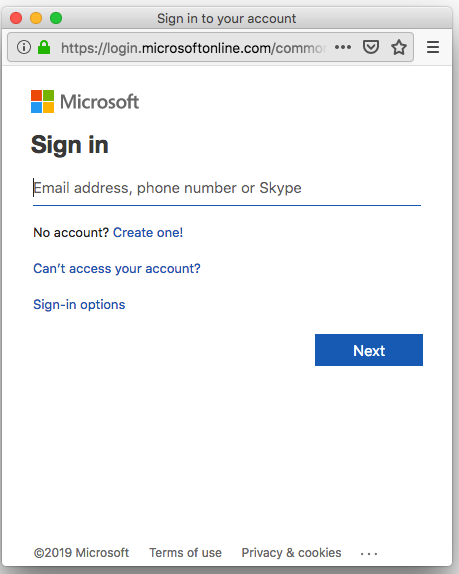 |
|
* Please ensure that your pop-up blockers are turned <OFF> to allow the above message to appear and thereby avoid the dreaded spinning screen. Here’s a link to a helpful video about disabling popup blockers If you have any questions, please reach out to us at support@thetrainingarcade.com. |
0 out Of 5 Stars
| 5 Stars | 0% | |
| 4 Stars | 0% | |
| 3 Stars | 0% | |
| 2 Stars | 0% | |
| 1 Stars | 0% |